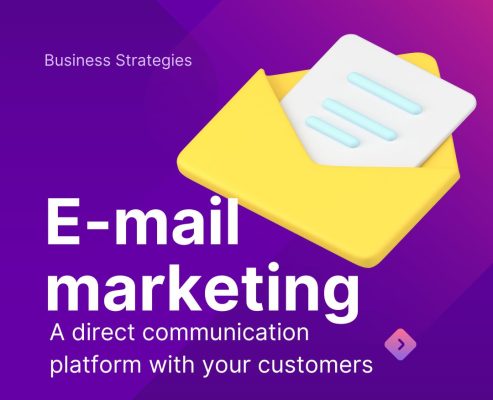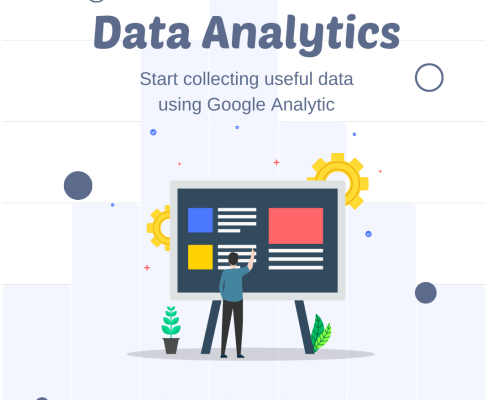The Marketer’s Guide to Google Analytics 4: Setup to Insights
Google Analytics 4 (GA4) represents a fundamental shift in how we track and analyze user behavior. Unlike Universal Analytics, GA4 is built around events and user journeys, making it a powerful tool for modern marketing analysis. This guide will help you leverage GA4’s capabilities to make data-driven marketing decisions.
Understanding GA4’s Event-Based Model
GA4 tracks everything as an event, from page views to purchases. This event-based approach gives you more flexibility in understanding user interactions across your website and apps. Every action a user takes can be captured and analyzed, providing a complete picture of their journey.
The key events you’ll want to monitor for marketing analysis include automatically collected events like page views and scrolls, enhanced measurement events like video engagement and file downloads, and custom events that align with your specific business goals.
Setting Up Your Marketing Measurement Framework: The Foundation of Success
A properly configured GA4 property is the difference between having data and having actionable insights. Rushing through setup means months of incomplete or inaccurate data that can’t be fixed retroactively. Take the time to do this right.
Step 1: Verify Your GA4 Installation
Before anything else, confirm GA4 is tracking correctly.
Navigation: Go to Admin (gear icon, bottom left) → Data Streams → [Your Web Stream]
What you’ll see: A page showing your measurement ID (format: G-XXXXXXXXXX) and stream details.
Screenshot description: The Data Stream details page displays:
- Stream name and URL
- Measurement ID (you’ll need this for installation)
- Enhanced measurement toggle (should be ON)
- Stream status indicator
Testing your installation:
- Go to Reports → Realtime
- Open your website in a new browser tab
- Navigate through a few pages
- Return to the Realtime report
What you should see: Within 30 seconds, you should appear as a user in the Realtime report. You’ll see:
- A map showing your location
- Page views appearing in the event list
- User count incrementing to show you as an active user
Common installation issues:
- Nothing appears: Your tracking code isn’t installed correctly. Check that the GA4 tag is in the <head> section of every page.
- Shows yesterday’s data only: You’re looking at a different report. Realtime updates within seconds.
- Shows some pages but not others: The tracking code isn’t on all pages. Check your template files or tag manager container.
Pro tip: Use the Chrome extension “Tag Assistant” by Google. Once installed, visit your site and click the extension icon. It will show you which Google tags are firing and flag any errors.
Step 2: Enable Enhanced Measurement
Enhanced measurement automatically tracks critical interactions without custom code.
Navigation: Admin → Data Streams → [Your Web Stream] → Enhanced measurement (gear icon)
Screenshot description: A modal window opens showing toggles for:
- ☑ Page views (auto-enabled, can’t disable)
- ☑ Scrolls (tracks 90% scroll depth)
- ☑ Outbound clicks (links to other domains)
- ☑ Site search (tracks search functionality)
- ☑ Video engagement (YouTube videos embedded on your site)
- ☑ File downloads (PDFs, documents, videos, etc.)
Enable everything unless you have specific reasons not to. Here’s why each matters for marketing:
Scrolls: Identifies engaging content. If users scroll 90% down your article, they consumed your content.
- Marketing use: Identify your most engaging content to inform content strategy, create lookalike audiences of engaged readers.
Outbound clicks: Tracks when users click links leaving your site.
- Marketing use: See if users click through to your social profiles, partner sites, or resources you recommend. Measure if users engage with external proof points.
Site search: Captures what users search for on your site.
- Marketing use: Understand user intent, identify content gaps, optimize SEO and content strategy.
- How to verify it works: Perform a search on your site, then go to Reports → Engagement → Events and look for “view_search_results” event.
Video engagement: Tracks play, pause, completion of YouTube videos.
- Marketing use: Measure video marketing effectiveness, identify which video content drives conversions.
File downloads: Tracks PDF, XLSX, DOCX, ZIP downloads.
- Marketing use: Perfect for tracking lead magnet downloads, resource downloads, product specifications – key micro-conversions in B2B marketing.
Real-world example: An agency enabled file downloads tracking and discovered their “SEO Checklist” PDF had 3,200 downloads but only 180 led to contact form submissions (5.6% conversion). They added a follow-up email sequence for PDF downloaders, increasing conversions to 12.3%.
Step 3: Enable Google Signals for Cross-Device Tracking
Google Signals connects data from users signed into their Google accounts across devices.
Navigation: Admin → Data Settings → Data Collection
Screenshot description: Toggle for “Google signals data collection” with a blue switch. Below it, explanatory text about cross-device reporting and remarketing.
Click “Get Started” then “Activate”
What this enables:
- Cross-device reporting: See how users interact across mobile, desktop, and tablet
- Remarketing audiences: Create audiences you can use in Google Ads
- Demographics and interests: See age, gender, and interest categories of your users
Privacy consideration: Google Signals only works for users signed into Google accounts who have personalized ads enabled. Typically this represents 40-60% of your traffic.
Marketing impact example: A SaaS company discovered through cross-device reporting that 43% of their conversions involved multiple devices. Users typically researched on mobile during commute, then converted on desktop at work. This insight led them to:
- Create mobile-optimized content for awareness stage
- Use mobile visitors for retargeting campaigns
- Simplify mobile experience for research, desktop for conversion
- Result: 27% increase in overall conversion rate
To verify it’s working: Wait 24-48 hours after enabling, then go to Reports → User → Demographics → Demographics details. You should see age and gender data appearing.
Step 4: Configure Conversion Events
Conversions are the events that matter most to your business. Marking events as conversions helps GA4’s algorithms and integrates with Google Ads optimization.
Navigation: Admin → Events → Create event OR Mark existing events as conversions
Screenshot walkthrough: In the Events page, you’ll see a table listing all events with columns:
- Event name
- Event count (last 30 days)
- Conversion toggle (mark as conversion)
- Create event button (top right)
Standard conversion events to mark (if they exist):
- purchase – E-commerce transactions
- generate_lead – Form submissions
- sign_up – Account creation
- add_to_cart – Shopping intent
For most businesses, you’ll need to create custom conversion events:
Example 1: Contact Form Submission
Many websites don’t automatically track form submissions. Here’s how to create it:
- Click “Create event”
- Custom event name: contact_form_submit
- Matching conditions:
- Parameter: page_location
- Operator: contains
- Value: /thank-you (or wherever users land after form submission)
Screenshot description: The create event interface shows:
- Text field for custom event name
- Section labeled “Matching conditions” with dropdowns for parameter, operator, and value
- Option to copy parameters from source event
- Click Create
- Wait 24 hours for data to accumulate
- Return to Admin → Events, find your new event, toggle “Mark as conversion”
Alternative method (recommended): If you use Google Tag Manager:
- Create a form submission trigger (fires when form is submitted)
- Create a GA4 event tag that sends contact_form_submit event
- Attach the trigger to the tag
- Publish your container
- Mark as conversion in GA4
Example 2: Demo Request (B2B SaaS)
Custom event name: demo_request Matching conditions:
- Parameter: page_location
- Operator: contains
- Value: /demo-confirmed
Why this matters: Once marked as conversion, you can:
- See which campaigns drive demo requests
- Calculate cost per demo request in Google Ads
- Create audiences of users who requested demos
- Build funnels from page view to demo request
Example 3: Newsletter Signup
Custom event name: newsletter_signup Matching conditions:
- Parameter: page_location
- Operator: contains
- Value: /newsletter-success
Real-world application: An e-commerce brand tracked newsletter signups as conversions and discovered:
- Blog readers who signed up for newsletters had 34% higher lifetime value
- Newsletter subscribers converted at 8.2% vs. 2.1% for non-subscribers
- Email-acquired subscribers were more valuable than paid ad-acquired subscribers
They shifted 15% of paid budget to content marketing, resulting in lower acquisition costs and higher LTV customers.
How many conversions to track: Start with 3-5 primary conversions. Too many dilutes focus. Prioritize:
- Primary conversion (purchase, demo request, sign up)
- Micro-conversion indicating high intent (pricing page view, video watch)
- Lead capture conversion (newsletter, lead magnet download)
Step 5: Create Custom Dimensions and Metrics
Custom dimensions let you slice data by categories important to your business. Custom metrics let you track numerical values beyond what GA4 tracks automatically.
Navigation: Admin → Data Display → Custom Definitions
Screenshot description: A page with two tabs: “Custom dimensions” and “Custom metrics”, with a “Create custom dimension” button in the top right.
Essential custom dimensions for marketing:
Dimension 1: User Type (New vs. Returning) Wait – this is already built-in! Go to Reports → User → User attributes to see it. But here’s how you’d create something similar for reference:
Dimension 2: Campaign Type
- Dimension name: Campaign Type
- Scope: Event
- Description: Classify campaign types beyond source/medium
- Event parameter: You’ll need to pass this via GTM or URL parameters
- Use case: Tag campaigns as “brand”, “competitor”, “product”, or “awareness”
How to implement:
- In Google Tag Manager, create a custom JavaScript variable that checks the campaign parameter
- Send it as a parameter with your GA4 event
- Create the custom dimension in GA4 to collect it
Real example: An agency categorized their campaigns:
- Brand campaigns: 8.2% conversion rate, $12 CPA
- Competitor campaigns: 4.7% conversion rate, $28 CPA
- Product campaigns: 6.3% conversion rate, $18 CPA
This granularity showed competitor campaigns had poor ROI, leading them to reallocate budget and reduce CPA by 34% overall.
Dimension 3: Content Category
- Dimension name: Content Category
- Scope: Event
- Event parameter: content_category
- Use case: Classify blog posts, product pages, or resources by category
Implementation: Add the parameter to your page metadata, then send it with your page_view event.
Marketing application: A B2B company tracked content categories:
- Technical guides: 4m 23s avg. engagement, 12% conversion to demo
- Industry news: 1m 45s avg. engagement, 3% conversion to demo
- Case studies: 3m 12s avg. engagement, 18% conversion to demo
They doubled case study production and reduced news content, improving overall conversion rate by 23%.
Custom Metrics Examples:
Metric 1: Estimated Revenue Per User
- Metric name: Estimated Value
- Scope: Event
- Event parameter: value
- Use case: Track custom value for lead quality, estimated deal size, etc.
Metric 2: Content Word Count
- Metric name: Content Length
- Scope: Event
- Event parameter: word_count
- Use case: Analyze engagement by content length
How to test custom dimensions work:
- Create the dimension
- Wait 24-48 hours for data collection
- Go to Explore → Create free form report
- Add your custom dimension to the rows
- You should see data populating
Common mistakes to avoid:
- Creating dimensions before implementing the tracking (do implementation first, then create dimension)
- Using “User” scope when you mean “Event” scope (User scope persists across all events for that user; Event scope is per-event)
- Not documenting what each custom dimension tracks (create a spreadsheet documenting all custom dimensions)
Step 6: Link Google Ads Account
Connecting Google Ads unlocks powerful marketing insights and enables auto-tagging.
Navigation: Admin → Product Links → Google Ads Links
Screenshot description: A page showing any existing Google Ads links, with a blue “Link” button in the top right corner.
Setup process:
- Click “Link”
- Choose your Google Ads account (you must have admin access to both GA4 and Google Ads)
- Enable these settings:
- ☑ Personalized advertising: Enables remarketing audiences
- ☑ Auto-tagging: Automatically adds gclid parameter to track ad clicks
- Confirm and link
What this connection enables:
1. Automated Cost Data: See ad costs directly in GA4 reports
- Navigate to Reports → Acquisition → Traffic acquisition
- You’ll see sessions, conversions, AND cost data for Google Ads traffic
- Calculate ROI without manual spreadsheet work
2. Conversion Import: Send GA4 conversions back to Google Ads for bid optimization
- After linking, go to Google Ads → Tools → Conversions → Import from GA4
- Select which GA4 conversions to import
- Google Ads can now optimize bids based on these conversions
3. Audience Sharing: Use GA4 audiences in Google Ads campaigns
- Create audiences in GA4 (e.g., “engaged blog readers who didn’t convert”)
- They automatically appear in Google Ads for targeting
- Response time: ~24 hours for audiences to populate
Real-world example: An e-commerce company linked accounts and discovered:
- Google Ads showed 1,240 conversions in their Ads dashboard
- GA4 showed 1,680 conversions from Google Ads traffic (35% more)
- The difference: View-through conversions and assisted conversions that Ads didn’t credit
They imported GA4 conversions to Google Ads, which gave Smart Bidding better data, resulting in 28% more conversions at the same budget.
Verification step: After 24 hours, go to Reports → Acquisition → Google Ads campaigns. You should see your campaigns listed with performance data.
Step 7: Set Up Internal Traffic Filter
Exclude your team’s traffic from skewing your data.
Navigation: Admin → Data Settings → Data Filters
Screenshot description: You’ll see a default filter called “Internal Traffic” (currently inactive). This needs configuration.
Setup process:
- Click “Create filter”
- Filter name: Internal Traffic
- Filter type: Internal traffic
- IP addresses: Click “Create” to define IP addresses
Add your IP addresses:
- Filter name: Office IP
- IP address: Enter your office IP (Google “what’s my IP” to find it)
- Match type: IP address equals
Click Create, then repeat for any other IPs (home offices, VPN, etc.)
- Filter state: Start with “Testing” to verify it works
Testing the filter:
- Go to Admin → Data Display → Comparison
- Create a comparison: “Include Internal Traffic”
- Dimension: Traffic type
- Value: internal
- Apply to your reports
What you’ll see: Your traffic separated into internal vs. external. After confirming your traffic is correctly identified as internal (you should see your sessions), return to Data Filters and change the state to “Active.”
Why this matters: A 10-person team browsing the site daily can add 300+ sessions per month, skewing your data by showing:
- Artificially high traffic
- Lower conversion rates (employees rarely convert)
- Skewed engagement metrics
- Misleading popular pages data
Example impact: A startup had 8 team members testing features daily. Before filtering, their data showed:
- 1,200 sessions/month, 2.1% conversion rate
- After filtering: 780 sessions/month, 3.4% conversion rate
The real conversion rate was 62% higher than reported. This changed their assessment of marketing effectiveness and budget allocation decisions.
Step 8: Configure Data Retention Settings
Control how long GA4 stores user-level data.
Navigation: Admin → Data Settings → Data Retention
Screenshot description: A page with a dropdown menu showing “2 months” or “14 months” options for event data retention.
Choose “14 months” (the maximum for standard GA4 properties).
What this controls: User-level and event-level data for explorations and custom analyses. Standard reports are NOT affected by this setting.
Why maximum retention matters:
- Compare year-over-year in exploration reports
- Analyze user behavior over longer time periods
- Build more sophisticated attribution models
- Avoid losing historical data for custom analyses
Note: This setting only affects future data from the point you change it. If you’ve had 2-month retention for 6 months, you can’t recover that lost data.
Step 9: Set Up Goals and Key Events Reporting
Organize your workspace to focus on what matters.
Navigation: Reports → Library (left sidebar, bottom)
Screenshot description: The Report library shows all available reports organized by subject (Life cycle, User, etc.) with options to customize.
Customization process:
- Click “Customize report” on any report collection
- Add conversion metrics prominently to overview pages
- Create custom report collections focused on your goals
Example custom collection: “Marketing Performance Dashboard”
- Traffic acquisition by source/medium
- Conversion rates by channel
- Engagement metrics by campaign
- Top converting pages
- Goal completions timeline
To create:
- Click “Create new collection” in Library
- Add reports by clicking “Add report” and choosing existing reports or building custom ones
- Arrange in priority order
- Save and make it your default view
Real use case: A marketing manager created a daily dashboard showing:
- Yesterday’s traffic by source
- Conversion rate trends (7-day rolling average)
- Top 10 converting pages
- Active campaigns performance
- Cost per conversion by channel
This 30-second daily check replaced an hour of manual reporting, helping them spot issues immediately (like a broken form that stopped conversions for 6 hours before they noticed).
Setup Checklist: Verify Everything Works
After completing setup, verify with this checklist:
✓ Realtime report shows your activity (confirms tracking works)
✓ Enhanced measurement events appear (check for scroll, outbound_click events)
✓ Google Signals demographics data appears (wait 48 hours)
✓ Conversion events are marked and tracking (check Admin → Events)
✓ Google Ads data appears in acquisition reports (if applicable)
✓ Internal traffic filter is active and working (check your sessions appear as internal)
✓ Data retention set to 14 months
✓ Custom dimensions collecting data (if created)
Time investment: Proper setup takes 2-4 hours initially, but saves hundreds of hours of inaccurate analysis and provides clean data from day one.
The biggest setup mistake: Rushing through configuration to “get data flowing” without strategic thinking about what you need to measure. Take time to map your customer journey, identify key conversion points, and set up tracking that aligns with business goals—not just vanity metrics.
Analyzing Your Marketing Channels
The Acquisition reports in GA4 show you how users find your website. Navigate to Reports > Acquisition > Traffic acquisition to see which channels drive the most valuable traffic. Don’t just look at session counts—analyze engagement rate, average engagement time, and conversion rates by channel.
Compare your paid and organic search performance side by side. GA4’s integration with Google Ads allows you to see the complete funnel from ad click to conversion. Use the Advertising workspace to understand which campaigns, ad groups, and keywords deliver the best ROI.
For social media marketing, examine not just which platforms drive traffic, but how social visitors behave differently from other channels. Create segments to compare social media users against other acquisition sources.
Mastering the Exploration Reports
The real power of GA4 lies in its Exploration reports. These customizable reports let you dig deep into your data and uncover insights that standard reports might miss.
Use the Free Form exploration to build custom reports that answer specific marketing questions. Create a funnel exploration to visualize where users drop off in your conversion process—this is invaluable for optimizing your marketing funnel and landing pages.
The Path Exploration shows the actual routes users take through your site. Identify common paths to conversion and discover unexpected user journeys that you can optimize or replicate in your marketing strategy.
Segment overlap exploration helps you understand your audience better. See how different user segments intersect—for example, which users are both high-value customers and came from organic search.
Leveraging Audience Segments for Targeting
Create predictive audiences using GA4’s machine learning capabilities. The platform can identify users likely to purchase or churn based on their behavior patterns. Use these audiences for targeted remarketing campaigns.
Build custom audiences based on specific behaviors or characteristics. For instance, create an audience of users who viewed your pricing page but didn’t convert, then target them with specific messaging addressing common objections.
Export these audiences directly to Google Ads for seamless campaign targeting. This integration ensures your advertising reaches the right people at the right time with the right message.
Tracking Campaign Performance
Use UTM parameters consistently across all your marketing campaigns. GA4 relies on proper tagging to attribute traffic correctly. Create a naming convention for your UTM tags and stick to it—this makes analysis much easier down the road.
The Campaigns report shows performance across all your marketing efforts. Filter by campaign name to see individual campaign performance, or group campaigns by source or medium for higher-level analysis.
Compare campaign performance against your goals. Look beyond immediate conversions—analyze engagement metrics, return visitor rates, and lifetime value to understand the true impact of your marketing investments.
Understanding User Engagement: The Heart of GA4 Analysis
GA4 revolutionizes how we measure user engagement, moving beyond the limited “bounce rate” metric to provide a nuanced understanding of how users actually interact with your content.
What Makes a Session “Engaged”?
An engaged session in GA4 meets at least one of these criteria:
- Lasts 10 seconds or longer
- Has a conversion event
- Has 2 or more page views or screen views
This definition captures meaningful interactions rather than counting every quick exit as a failure. A user might land on your pricing page, spend 8 seconds reading it, and leave—in Universal Analytics, that’s a bounce. In GA4, if they spent over 10 seconds, it’s an engaged session because they consumed your content.
Navigating to Engagement Reports
To access engagement data, go to Reports > Engagement in your GA4 property. You’ll find several critical reports here:
Screenshot walkthrough: In the left navigation panel, click “Reports” → “Engagement” → You’ll see options for “Events,” “Conversions,” and “Pages and screens.”
Deep Dive: The Events Report
The Events report shows every interaction users take on your site. Navigate to Reports > Engagement > Events to see a table listing all events by event count, total users, and event value.
What you’ll see: A data table with columns including:
- Event name (e.g., page_view, scroll, click, video_start)
- Event count (total number of times triggered)
- Total users (unique users who triggered the event)
- Event count per user (average frequency)
- Total revenue (if applicable)
Practical example: Suppose you’re running a SaaS company. You notice the “free_trial_start” event has 1,200 occurrences but the “onboarding_complete” event only has 340. This 71% drop-off tells you there’s a significant problem in your onboarding flow that’s costing you conversions. You can now investigate which specific onboarding steps lose users.
Click on any event name to see additional details, including the pages where it occurs most, the user demographics triggering it, and the technology (device/browser) used.
Pages and Screens Report: Your Content Performance Dashboard
Navigate to Reports > Engagement > Pages and screens to see which content resonates with your audience.
Screenshot description: You’ll see a table with these key columns:
- Page path and screen class (the URL or app screen)
- Views (total page views)
- Users (unique visitors to that page)
- Average engagement time (how long users spend on the page)
- Event count (all interactions on that page)
Real-world application: Let’s say you’re a B2B marketing agency analyzing your blog performance:
| Page Path | Views | Users | Avg. Engagement Time | Event Count |
| /blog/seo-guide-2025 | 5,420 | 4,100 | 4m 32s | 18,450 |
| /blog/social-media-tips | 3,200 | 2,800 | 1m 18s | 6,100 |
| /blog/email-marketing | 2,100 | 1,900 | 5m 47s | 9,800 |
Analysis: The email marketing post has fewer views but the highest engagement time and a strong event-to-view ratio (4.67). This indicates high-quality, engaging content. Users are scrolling, clicking links, and spending time with it. This is prime content to promote more heavily, update regularly, and use as a lead magnet.
The social media tips post has decent traffic but poor engagement (1m 18s). This suggests the content isn’t meeting user expectations—perhaps the headline overpromises, or the content is too shallow. This page needs improvement or repurposing.
Engagement Rate: Your New North Star Metric
Engagement rate is calculated as: (Engaged sessions ÷ Total sessions) × 100
Find this in Reports > Engagement > Overview or add it as a metric to any custom report.
Screenshot location: In the Overview card, you’ll see a prominently displayed percentage labeled “Engagement rate” with a trend indicator showing whether it’s increasing or decreasing compared to the previous period.
Practical example: Your website has an overall engagement rate of 68%. When you segment by traffic source:
- Organic search: 74% engagement rate
- Paid search: 58% engagement rate
- Social media: 45% engagement rate
- Email: 82% engagement rate
Marketing insights: Your email subscribers are highly engaged (82%), suggesting strong list quality and relevant content. Your social media traffic has poor engagement (45%), indicating either wrong audience targeting or a disconnect between social content and landing pages. You should either refine your social media targeting or create dedicated landing pages that match your social messaging.
Engaged Sessions Per User
This metric shows how many engaged sessions the average user has. Find it by adding it as a metric in Exploration reports or viewing it in the User Attributes reports.
What good looks like: If engaged sessions per user is 1.8 or higher, you’re creating content that brings people back. If it’s close to 1.0, most users have one engaged session and never return—a sign you need to work on retention strategies.
Marketing action: For a content site with engaged sessions per user of 1.1, implement:
- Email newsletter signup forms to capture returning visitors
- Related content recommendations
- Exit-intent popups with valuable offers
- Retargeting campaigns for users who engaged but didn’t convert
Average Engagement Time Per Session
This shows the actual time users spend actively engaged with your content (not just how long the tab is open).
Where to find it: Navigate to Reports > Engagement > Overview or add it to custom reports.
Example scenario: You’re an e-commerce site selling technical equipment:
- Product category pages: 45 seconds average engagement time
- Individual product pages: 2m 30s average engagement time
- Blog articles: 3m 15s average engagement time
- Checkout pages: 1m 45s average engagement time
Analysis and actions: Your blog content has the highest engagement time, suggesting it’s valuable for education and brand building. However, you notice that users who start on blog posts rarely convert in the same session. Create a strategy to:
- Add more prominent CTAs linking from blog posts to relevant product pages
- Use retargeting ads to bring blog readers back when they’re ready to purchase
- Develop more buying-guide style content that bridges education and product discovery
The checkout engagement time of 1m 45s seems long. Investigate whether users are confused or if friction points slow them down. Run heatmap analysis or user testing to optimize this critical page.
Scroll Depth: The Hidden Engagement Indicator
GA4 automatically tracks when users scroll to 90% of a page (if Enhanced Measurement is enabled). This is a powerful indicator of content quality.
How to analyze: Go to Reports > Engagement > Events and look for the “scroll” event. Click on it to see which pages have the highest scroll rates.
Screenshot description: When you click “scroll” in the Events report, you’ll see a breakdown showing:
- Total scroll events
- Pages where scrolling occurs most
- Percentage of page views that result in scrolls
Real example: You publish a comprehensive guide on “How to Build a Marketing Strategy.” The page gets 2,000 views but only 400 scroll events (20% scroll rate). This low percentage suggests:
- Content might be too long or poorly formatted
- The introduction doesn’t hook readers effectively
- Above-the-fold content doesn’t signal the value below
- Page load speed might cause users to abandon
Compare this with another guide that has 1,500 views and 1,200 scroll events (80% scroll rate). Analyze what that high-performing page does differently—better formatting, more engaging introduction, clearer value proposition, or better visual design.
Event Count Per User: Understanding Interaction Depth
This metric shows how many interactions the average user has with your site or app.
Where to find it: In the Events report, this appears as a column, or add it to Exploration reports.
Practical application: Your website analytics show:
- Homepage: 8.2 events per user
- Pricing page: 3.1 events per user
- Blog posts: 5.7 events per user
- Case studies: 12.4 events per user
Insight: Case study pages generate the most interactions (12.4). Users are likely clicking through multiple case studies, expanding sections, downloading PDFs, and engaging with CTAs. These pages are highly effective at moving users through your funnel. Your action: Create more case studies, promote them more heavily, and analyze which CTAs on these pages convert best.
The pricing page has surprisingly low interaction (3.1). Users might be viewing the page and leaving without exploring options or clicking for more details. Test adding interactive elements like ROI calculators, feature comparison tables, or FAQ accordions to increase engagement.
Creating an Engagement Exploration Report
To get the most powerful engagement insights, create a custom Exploration:
- Go to Explore in the left navigation
- Click “Blank” to create a new exploration
- Name it “Content Engagement Analysis”
Configuration:
- Dimensions: Add “Page path and screen class,” “Session source/medium,” “Device category”
- Metrics: Add “Engaged sessions,” “Engagement rate,” “Average engagement time,” “Event count,” “Conversions”
- Technique: Choose “Free form”
What you’ll build: A table showing each page with its engagement metrics broken down by traffic source and device.
Screenshot visualization: Your report will show rows for each page, with columns displaying the metrics side by side. You can then segment by adding “Session source/medium” as a secondary dimension.
Example insight uncovered: You discover that your product demo page has:
- Mobile engagement rate: 42%
- Desktop engagement rate: 78%
This huge gap indicates your demo page isn’t optimized for mobile. Perhaps the demo video doesn’t auto-resize, forms are hard to fill on small screens, or buttons are too small. This specific insight lets you prioritize mobile optimization for this high-value page.
User Engagement Segments for Advanced Analysis
Create segments based on engagement levels to understand different user types:
Highly Engaged Users Segment:
- Conditions: Engagement rate > 80% AND Average engagement time > 3 minutes
- Use case: These are your most valuable visitors. Analyze which sources bring these users, which content they consume, and their conversion rates.
Bounced Users Segment (new GA4 definition):
- Conditions: Engagement rate = 0%
- Use case: Understand which pages or campaigns bring unengaged traffic so you can optimize or cut spending.
To create segments: Go to Explore → Any report → Segments panel → Create new segment
Example marketing strategy: After segmenting, you find that highly engaged users are 8x more likely to convert than average users, and 67% of them come from organic search and email. Your action: Double down on SEO and email marketing while scrutinizing paid channels that bring less engaged traffic.
Combining Engagement with Business Outcomes
The true power of engagement metrics comes from connecting them to conversions and revenue:
Create a custom report showing:
- Low engagement, high conversion: Quick decision-makers or urgent need (optimize for even faster paths to conversion)
- High engagement, low conversion: Interested but not convinced (may need more trust signals, better offers, or retargeting)
- Low engagement, low conversion: Wrong audience or poor content (fix targeting or content quality)
- High engagement, high conversion: Your ideal scenario (analyze and replicate)
Concrete example: A SaaS company discovers users who watch their demo video (high engagement activity) have a 34% conversion rate versus 8% for those who don’t. They make the video more prominent, create shorter clips for social media, and use video view events to trigger follow-up email sequences. Result: 23% increase in overall conversion rate.
Time-Based Engagement Analysis
Go to Reports > Engagement > Overview and use the date range selector to compare engagement across time periods.
Screenshot description: At the top right, you’ll see a date range picker. Click it and select “Compare to previous period” or choose custom date ranges.
Scenario: You launch a content refresh strategy in March. Comparing March-May to December-February:
- Engagement rate increased from 61% to 73%
- Average engagement time grew from 1m 52s to 2m 38s
- Conversions per engaged session improved from 4.2% to 6.1%
These metrics prove your content improvements are working and justify continued investment in content quality.
Mobile vs. Desktop Engagement Patterns
In any engagement report, add “Device category” as a secondary dimension to compare device performance.
What you typically discover:
- Desktop users often have higher engagement time (more comfortable for reading long content)
- Mobile users might have higher event counts (more interactions, less reading)
- Tablet users often fall in between
Marketing implication: If mobile engagement lags significantly, consider:
- Responsive design improvements
- Shorter, scannable content formats for mobile
- Touch-friendly interactive elements
- Faster page load speeds (critical on mobile)
- Different content strategies by device
Key Takeaways for Engagement-Driven Marketing
- Track engaged sessions, not just traffic: A thousand highly engaged visitors are more valuable than ten thousand unengaged ones
- Use engagement to qualify channels: Don’t just look at which channels drive traffic; identify which channels drive engaged, convertible traffic
- Optimize for engagement before conversion: Users who are engaged are much more likely to convert; improve engagement first
- Create feedback loops: When you find high-engagement content, analyze what makes it work and apply those principles elsewhere
- Segment everything: Aggregate engagement metrics hide valuable insights; always segment by source, device, user type, and page category
By mastering GA4’s engagement metrics, you transform from counting visitors to understanding behavior, from measuring traffic to optimizing experiences, and from reporting numbers to driving marketing strategy.
Connecting Attribution to ROI
GA4 offers data-driven attribution modeling that uses machine learning to assign credit across touchpoints. This gives you a more accurate picture of which marketing activities truly drive conversions compared to last-click attribution.
Navigate to Advertising > Attribution to compare different attribution models. Understanding how credit distributes across your marketing mix helps you allocate budget more effectively.
Calculate customer lifetime value by integrating purchase values and frequencies. This long-term view prevents you from over-investing in channels that drive one-time customers while undervaluing channels that attract loyal buyers.
Setting Up Custom Reports and Dashboards
Create a library of custom reports that answer your most frequent marketing questions. Save these in the Exploration section for easy access by your team.
Build a marketing dashboard that displays your key metrics at a glance. Include metrics like traffic by channel, conversion rates, top converting pages, and campaign performance. Schedule email delivery of these reports to stakeholders.
Use the comparison feature to analyze periods over time. Compare week-over-week, month-over-month, or year-over-year performance to identify trends and seasonal patterns.
Practical Tips for Better Analysis
Set up regular reporting cadences. Weekly tactical reviews help you optimize ongoing campaigns, while monthly strategic reviews inform bigger decisions about budget allocation and strategy shifts.
Always segment your data. Looking at aggregate numbers hides important insights. Segment by device, location, new versus returning users, and traffic source to understand nuances in performance.
Create annotations for major events like campaign launches, website updates, or external factors affecting your business. These contextual notes make historical analysis more meaningful.
Focus on trends rather than individual data points. Day-to-day fluctuations are normal—look for sustained changes that indicate real shifts in performance.
Common Pitfalls to Avoid
Don’t ignore data quality issues. Regularly audit your tracking implementation to ensure accurate data collection. Missing tags or incorrect configurations lead to poor decisions.
Avoid vanity metrics. Traffic and impressions matter less than engagement and conversions. Always connect your analysis back to business outcomes.
Don’t forget about privacy and data thresholds. GA4 may withhold data when user counts are too low to protect privacy. Understanding these limitations helps you interpret reports correctly.
Taking Action on Your Insights
Analysis without action is worthless. Create a process for turning insights into experiments and optimizations. Test different messaging, targeting, or channels based on what your data reveals.
Share insights across your organization. Marketing data often contains valuable information for product, sales, and customer success teams. Foster a data-driven culture by making insights accessible and actionable for everyone.
Remember that GA4 is constantly evolving. Stay updated on new features and capabilities that could enhance your marketing analysis. The platform regularly adds new reports, dimensions, and integration options.
Conclusion
Google Analytics 4 offers unprecedented capabilities for marketing analysis when used effectively. By understanding its event-based model, leveraging exploration reports, creating meaningful segments, and connecting data to business outcomes, you can transform raw data into strategic marketing advantages.
Start with the fundamentals—proper setup and clear goals—then progressively deepen your analysis as you become more comfortable with the platform. The investment in mastering GA4 will pay dividends in more effective marketing decisions and better ROI across all your marketing channels.